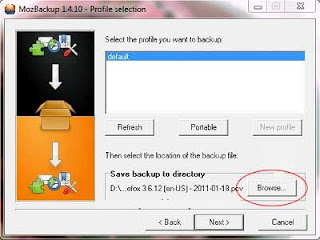Monday, October 31, 2011
Tips To Turn Off Your Computer Without Software Quickly
Unlike TV's, computers can not just push the off button if we wanna turn it off. It needs a process to terminate some programs until it is completely finished before she would shutdown. unless you are ready to risk losing data because of failure on shutdown process.
Sunday, October 30, 2011
Create user, grant privileges in mysql
Have you ever been createe a database-based application using mysql??. This blog will discuss about creating a user in the mysql database as well as providing a database object privileges for that user.
The following is script to do that
Because of db_host parameter, we have to define each user for each different host.
The following is script to do that
GRANT SELECT,INSERT,UPDATE,DELETE,CREATE,DROP ON [db_name].* TO '[db_user]'@'[db_host]' IDENTIFIED BY '[db_user_password]';From that script, if you want to limit user privileges just on manipulating data, you should use select, insert, update, delete.
Because of db_host parameter, we have to define each user for each different host.
Saturday, October 29, 2011
Find content in element using jquery
Have you ever get a problem on append some text in an element while you don't want to append it if that element already has contained it using jquery??. If so the following is algorithm to solve that :
- find element that contains text
- check whether that element length more than 0 or not
- if yes then append text
- if not just leave it
Friday, October 28, 2011
Delphi read data from excel
This procedure will access and read data from excel files (*.xls and *.xls). Here is the code :
procedure Alert_Xls(AXLSFile: string);
const
xlCellTypeLastCell = $0000000B;
var
XLApp, Sheet: OLEVariant;
RangeMatrix: Variant;
x, y, k, r: Integer;
begin
XLApp := CreateOleObject('Excel.Application');
try
XLApp.Visible := False;
XLApp.Workbooks.Open(AXLSFile);
Sheet := XLApp.Workbooks[ExtractFileName(AXLSFile)].WorkSheets[1];
Sheet.Cells.SpecialCells(xlCellTypeLastCell, EmptyParam).Activate;
x := XLApp.ActiveCell.Row;
y := XLApp.ActiveCell.Column;
RangeMatrix := XLApp.Range['A1', XLApp.Cells.Item[X, Y]].Value;
k := 1;
repeat
for r := 1 to y do
//this section to operate data, change as your need
ShowMessage(RangeMatrix[K, R]);
Inc(k, 1);
until k > x;
RangeMatrix := Unassigned;
finally
if not VarIsEmpty(XLApp) then
begin
XLApp.Quit;
XLAPP := Unassigned;
Sheet := Unassigned;
end;
end;
end;
Thursday, October 27, 2011
FeedDemon, RSS Reader Solution
If we want to get the latest news and information easily, we can use the RSS reader application. So, we don't need to visit many sites. We can use FeedDemon. Below are some benefits FeedDemon RSS reader helps us to synchronize our Google Reader easily. So, we can always get the latest information wherever we are. FeedDemon also has Sharing feature. With this feature, we can easily tell our favorite articles to our friends so they can subscribe and get the feed.
Using FeedDemon, we can do tagging. In order to be able to classify and search for articles that we have read, we can mark these articles with our own keywords. we can also ask FeedDemon to notify us when our keywords appear in a feed, whether we subscribe ir or not. FeedDemon does not only help us to get the latest news and information but also provides features Podcasts. With this feature, we can download audio files automatically to our iPod or other device.
We can download FeedDemon from FeedDemon Site. If we are still confused about using FeedDemon, we can read FeedDemon Frequently Asked Questions on the site. If we can not find an answer to our question there, we can find lots of information from FeedDemon Support Group in FeedDemon Group
Using FeedDemon, we can do tagging. In order to be able to classify and search for articles that we have read, we can mark these articles with our own keywords. we can also ask FeedDemon to notify us when our keywords appear in a feed, whether we subscribe ir or not. FeedDemon does not only help us to get the latest news and information but also provides features Podcasts. With this feature, we can download audio files automatically to our iPod or other device.
We can download FeedDemon from FeedDemon Site. If we are still confused about using FeedDemon, we can read FeedDemon Frequently Asked Questions on the site. If we can not find an answer to our question there, we can find lots of information from FeedDemon Support Group in FeedDemon Group
Wednesday, October 26, 2011
How to optimize PC
At this time we will discuss about how to speed up computer performance with a little tweaking of the settings on our Windows operating system. By applying the modifications, optimizer or tweaking the settings in the Windows Registry our computer will work faster than ever.
The following are the steps to speed up computer performance :
- Turn off some Start Up features
This will speed up Windows loading at boot time or the first time we turn on the Computer. Below are the steps :
- Go to RUN >>> type MSCONFIG >>> OK >>>
- Select the Start Up menu
- Remove all the check mark in the Start-up
- Click Menu service >> Remove the check mark on Automatic Updates
- Click >>> Aplly >>> Ok
- Restart windows
- Registry Optimation
Change the Windows Registry as below :
- Go to RUN >>> type REGEDIT >>> OK >>>
- Go to MY COMPUTER >> HKEY_CURRENT_USER >> CONTROL PANEL >> DESKTOP
- Find MENU SHOW DELAY. Double click and change the value to 10
- Find Hung-UP TIME OUT. Double Click and change value to 5
- Go to MY COMPUTER >> HKEY_LOCAL_MACHINE >> SYSTEM >> ControlSet001 >> CONTROL >> WAIT TO KILL SERVICE. Change the value to 500
- Go to MY COMPUTER >> HKEY_LOCAL_MACHINE >> SYSTEM >> CONTROLSet002 >> CONTROL >> WAIT TO KILL SERVICE. Change the value to 500
- Go to MY COMPUTER >> HKEY_LOCAL_MACHINE >> SYSTEM >> CURRENT CONTROL Sets >> Control >> session MANAGER >> MEMORY MANAGEMENT >> DISABLE paging EXCecutive. Change the Value data to 1
- Virtual Memory Optimation
- Go to Control Panel >> System >> Advanced >> Performance Settings >> Select Custom >> Check on: "Use Drop Shadow For Icon labels on the desktop" and "Use visual styles on windows and buttons".
- Click Apply
- In the advanced menu >> Virtual memory >> Change >> Click on drive C: Windows >> Select Custom Size >> Change the value on Initial size and Maximum Size as 2x from the previous value, for examples: from 256 to 512, 512 to 1024.
- Go to Control Panel >> System >> Advanced >> Performance Settings >> Select Custom >> Check on: "Use Drop Shadow For Icon labels on the desktop" and "Use visual styles on windows and buttons".
After tweaking finished, restart our computer and then our computer performance will be faster
Tuesday, October 25, 2011
How to download from google book search
Normally we can only read books or magazines online and can't download it. But using 'Google Book Downloader' software we can download and save books or magazines as a PDF file. Click here to download google book downloader.
To download from Google Book Search, do the following :
- Run Google Book Downloader.
- Write the book code that will be downloaded in the text box Book Code
- Click check button
- Click download All
- Click Save entire book as…
Monday, October 24, 2011
How to display information system on Dos prompt
To display system information in Windows XP, we can type in the MS DOS Prompt:
systeminfo
After that press the enter key, it will display the information as shown in the figure below:
systeminfo
After that press the enter key, it will display the information as shown in the figure below:
Sunday, October 23, 2011
How to activate hyper terminal in windows 7
Hyper Terminal is application that is used for data communication via the serial com port or TCP / IP winsock. Unfortunately on Windows 7, it was not found anymore, while many of us still need it. It's not the solution to downgrade our computer to Windows XP just for that.
Fortunately there solisi to enable or display the Hyper terminal in windows 7, how easy, we just go to a computer that is still using Windows XP OS, then Copy 2 pieces of a file that is associated with hyper terminal and hypertrm.dll hypertrm.exe. Here is the steps :
Fortunately there solisi to enable or display the Hyper terminal in windows 7, how easy, we just go to a computer that is still using Windows XP OS, then Copy 2 pieces of a file that is associated with hyper terminal and hypertrm.dll hypertrm.exe. Here is the steps :
- Locate both files in these locations :
C:\Program Files\Windows NT\hypertrm.exe
C:\WINDOWS\system32\hypertrm.dll
- Copy those files to our windows 7 computer
- To run the Hyper Terminal, Execute hypertrm.exe
- Alternatively, you can download those files here
Saturday, October 22, 2011
How to create one link to 2 address
This posting will discuss about how to create one hyperlink that when it's clicked it will go to 2 url address. Click this link to see the example. Just add onclick event and target of your hyperlink. Below is the code :
<a href="http://www.blogger.com" onclick="window.open(http://www.google.com)">2 Link 1 click</a>
Friday, October 21, 2011
Troubleshoot CD/DVD Rom
Dear Readers, At this time we will discuss thoroughly about the CD/DVD Rom, it's problems, how to treat a CD/DVD Rom etc. Hopefully this discussion will be helpful.
CD/DVD Rom does not read
solution:
- Clean the head of CD/DVD Rom
I Often get the question, why CD/DVD Rom can not read? when I recently bought 2-3 months ago, the first question I ask is whether it's head ever cleaned??. Head on CD/DVD Rom has the same function as the eyes, if the head/eyes dirty then our vision will dim or obscure, as well as head CD/DVD Rom, a laser beam generated by the head can be blocked by dust which resulted in reading the CD/DVD so it is not smooth. The solution, buy a CD/DVD Rom cleaner, usually equipped with alcohol.
- Clean the CD/DVD
I Often find there is fat or hand printing on the surface of the CD/DVD, this will make CD/DVD Rom be broken, because the head will be forced to read the CD/DVD, hence before the CD/DVD is inserted into the drive, make sure it's clean from dust, fat or other materials. To clean fat or hand printing we can use cd cleaners that are sold in many computer stores.
Ever have a CD/DVD stuck and can not be removed from the drive??, if so grab a paper clip, then while pressing the eject button on CD, press into a small hole located on the CD/DVD rom.
CD/DVD Rom is not detected
The common problems, to fix it, first check whether the indicator light on the CD/DVD Rom is lit, if it does not, it mean that the matter is power, try to replace the power that is connected to a CD/DVD Rom with another power cable, of course, we have to open the computer casing first. If it's lit but CD/DVD Rom still not detected, the next step is to check the IDE cable, it's the flexi size cable that attach the power cable in addition, try to replace it with another IDE cable, usually by using two steps of this, CD/DVD Rom will be detected again, if it's not then it can be hardware damage and we may have to buy a new one.
Thursday, October 20, 2011
Fixing error NTLDR is missing
Have you experienced error message "NTLDR is missing Press any key to restart" or "NTLDR is missing Press Ctrl Alt Del to restart" or "Boot: Couldn’t find NTLDR Please insert another disk" ???. This posting will discuss about how to fixing that kind of errors.
NTLDR error messages occur after the POST ( Power On Self Test) is completed or after the process of checking hardware in windows.
Causes of the error message
- PC boot to USB, CD or Hard Drive which does not have a boot sector.
- Windows have corrupted.
- There was an error on boot configuration file.
- Cables IDE/Sata damaged, so the data does not flow perfectly.
- The windows upgrade process is not complete.
Standard Solutions
- simply restart our PC/Laptop.
- Check if there is flash disk, CD or other media that is connected to a PC/ lapptop, if any pull it, this is to prevent booting from the media
- Check the BIOS, whether the first boot is from the Hard Drive that has a boot sector or Windows is installed
If all that solutions don't work, try the following:
- Insert the Windows CD into the CD/DVD Drive.
- Restart your PC/Laptop and set the first boot from CD/DVD Drive.
- Press enter on the message "press anykey to boot from CD".
- After entering the Setup Menu, press "R" to enter the repair command line.
- Next will be asked, where the windows system lies??, choice of numbers appears, select the number that contained the windows system, for example: if on drive C then choose number 1
- Next will be asked the administrator password, type it and enter.
- Copy the files NTLDR & NTDETECT.com into the system. For example if CD/DVD drive is drive 'D', then the command is
Copy d:\i386\ntldr c:\ Copy d:\i386\ntdetect.com c:\
- If success, then there will be written "2 files copied".
- Restart PC and select boot from first hard drive.
Wednesday, October 19, 2011
How to create json From PHP
JSON stands for JavaScript Object Notation is a subset of the object literal notation of JavaScript. Since it can be used in javascript with no muss or fuss. Below is the example of JSON :
var myObject = {nations: [
{name: "England", continent: "Europe"},
{name: "USA", continent: "America"},
{name: "JAPAN", continent: "Asia"}
]
};
This posting will discuss about creating JSON from PHP-Mysql Database driven application. The following is the step to do that :- Get Data from database.
For example we have table "country" contains two columns name, and continent. So, we need to query data.
$query = "select * from country"; $parse = mysql_query($query); while($row = mysql_fetch_object($result)){ $result[] = $row; } - Convert data to json
- Create json object
- Check JSON
That's it. JSON already created
var myString = '<?php json_encode($result);?>';
var myObject = eval('(' + myString + ')');Tuesday, October 18, 2011
How to clean monitor LCD
There are many articles on the internet about how to clean an LCD monitor, this article will discuss about tips on how to clean an LCD monitor based on experience and reference manual as below :
- Make sure the LCD devices are switched off , wait a while before the static electricity is discharged at the surface of the LCD.
- Prepare a towel or a soft material, do not a tissue, because the surface is rough and can damage the LCD screen
- Prepare a liquid soap, whatever its mild, DO NOT USE ALCOHOL!
- Spray the liquid onto the surface of the LCD and then rub in one direction, horizontal or vertical only
- That tips work for all type LCD including laptop LCD, Handphone LCD or TV.
Monday, October 17, 2011
How to create PDF from PHP
This posting will discuss about how to generate PDF files with pure PHP. It means generating pdf without using the PDFlib library. To do that we can use FPDF. F here stands for Free, we may use it for any kind of usage and modify it to suit our needs.
One of the advantage of FPDF is we don't need to enable any extension. Just include it in our code. It also works with PHP 4 and PHP 5. Below are the steps to use FPDF :
- Download the latest FPDF here
- Let's start with writing down Hello World. Here is the code
require_once ('fpdf.php'); $pdfObj = new FPDF(); $pdfObj->AddPage(); $pdfObj->SetFont('Tahoma','B',16); $pdfObj->Cell(90,10,'Hello World!'); $pdfObj->Output(); - That's it. We have coded the introduction thing
- To get more tutorial, go to your fpdf directory > tutorial or go to online tutorial
- To get documentation of FPDF API, go to your fpdf directory > doc or go to online documentation
Sunday, October 16, 2011
How to make CD presentation using Ms. Power Point
if we need lots of copies of the presentation we make , it is better to make it in the form of a CD . It Would be a hassle if we make it one by one like to make a autoplay CD.
At this time, we would like to share how to create Microsoft Power Point Autoplay CD using MS PowerPoint 2003.
The following is the step to do that :
At this time, we would like to share how to create Microsoft Power Point Autoplay CD using MS PowerPoint 2003.
The following is the step to do that :
- Open File -> Package for CD
- Name CD we want to make
- By default the opened slide presentation that is inserted into the CD.We can add other files slide presentation by clicking the Add Files button
- By default all supporting files are also included in the CD, so we can run CD without PowerPoint installed on our computer. we can change it by clicking the options button
- Now it's time to burn process by pressing the Copy to CD. We also can save the file into the folder without burning by pressing the Copy to Folder
Saturday, October 15, 2011
How to backup firefox easily
Are you firefox user ?. if so, this post will discuss about how to backup bookmarks, histories, cookies, addons or even settings. This is very important when we reinstall our operating system. We need not to resetting firefox, just restore our previous setting.
To do that, we need MozBackup.
Using MozBackup (Backup)
Below the steps to use mozbackup :
To restore backup do the following :
To do that, we need MozBackup.
Using MozBackup (Backup)
Below the steps to use mozbackup :
- Downlad the application
- Extract downloaded file
- Run Mozbackup.exe
- To backup, check Backup a Profile and choose Mozilla Firefox
- Click Next, ensure that Firefox is closed
- Choose the path where we want to save the backup by clicking browse
- Click next, there is confirmation to put password on backup file or not. if yes, click yes then input the password
- The next window display item that we want to backup. Check the item that we want to backup, then click Next
- Wait until all process end, then click Finish
To restore backup do the following :
- Open Mozbackup.exe
- Choose Restore file
- Click Next
- Choose file backup to be restored. If we set password, we will be prompted to input the password. Click Next
- Wait until restore process end
Friday, October 14, 2011
Block USB port using 'USB Block'
Do you hate if someone plug usb on your computer or laptop without permission ?? if it iss so, may be you should try this application. This application is a USB BLOCK, the function of this application is to block USB port that are connected to our computers.
So when there is a flashdik or external hard drive plugged, our laptop or computer will ask for a password that we have set. But do not worry, this application also has the facility to recognize devices that often be connected, so if we've allowed the device, then the application will not ask for the password again.
To download USB Block klik this link downlad.
After install run the application. Below is image of the main form :
Tips Using USB Block
If we have usb block installed, in order this application does not always ask for password every time we plug devices, do as below :
Input password and check Remember (Add Authorize list).
The Application will remember the device that we plugs in, so it will not ask for password again.
So when there is a flashdik or external hard drive plugged, our laptop or computer will ask for a password that we have set. But do not worry, this application also has the facility to recognize devices that often be connected, so if we've allowed the device, then the application will not ask for the password again.
To download USB Block klik this link downlad.
After install run the application. Below is image of the main form :
Tips Using USB Block
If we have usb block installed, in order this application does not always ask for password every time we plug devices, do as below :
Input password and check Remember (Add Authorize list).
The Application will remember the device that we plugs in, so it will not ask for password again.
Thursday, October 13, 2011
Tips to make laptop battery More Durable
After having a laptop, we usually will be forgotten or do not even know to treat the laptop properly . Just use and use it . Sometimes we will be panic when there is indicator of broken . At that time , we just remained what we have been treated at our laptop and then looking for a cure for that
One part of the laptop that often broken is a laptop battery. The cases for example are the battery consumption is reduced, leaking, or even can not be in-charge at all
The following are tips and tricks to maintain laptop batteries :
Do not directly use the laptop that we just bought
While new , The empty laptop battery must be charged in advance between 4-8 hours until the indicator lights show full charge ( usually light indicator is green , for certain brands may be another color ). Noteworthy is while charging , the laptop must be turned off.
Only use the laptop battery for mobile purposes
If we are using a laptop at home or at work for a long time , we should remove laptop batteries immediately and use electricity . If the battery is installed and the charger in a state of charge , it will cause battery leak rapidly. Moreover , that way can cause heat which can shorten the life of the battery
Remove the adapter when battery is full
Using a laptop with a battery attached while charging can shorten battery life
Do not let the laptop not used for a long time ( in months )
This can cause laptop batteries to lose capacity. To avoid this , try to turn on the laptop at least once a month
Remove the battery from the laptop when the laptop is not used in a long time
If we must remove the battery from the laptop , make sure we put them in a dry and cool place. Do not save your laptop battery in place with extreme temperatures or exposed to direct sunlight . This will cause damage to the battery components.
Install additional fans on the laptop
Using laptops for a long time can cause excessive heat , and the temperature of this heat can interfere the performance/battery capacity.
By treating the battery as it has explained above, it is expected to be able to reduce the risk of damage to our laptop batteries
Wednesday, October 12, 2011
Tips Ms. Excel
 |
Here it is some tips using excel :
- Insert Date and Time
To insert the date in Cell, press [Ctrl] while pressing Colon / semicolon. Similarly, to add a time, press [Ctrl] + [Shift] while pressing Colon / semicolon - Change the Tab Color
We can change the color of the tabs in an Excel spreadsheet. Click the tab we want to change, then select the [Format] [Sheet] [Tab Color]. Specify color and click [OK]
- Hide the sheet
We can hide an Excel worksheet to reduce the number of sheets on the screen. Highlight Sheet which will be hidden and select [Format] [Sheet] [Hide]. To show click [Unhide]
- Clear format
To clear the formatting in an Excel spreadsheet, highlight the cells and select [Edit] [Clear] [Formats].
- Monitoring Cell
Use the Watch window to monitor cells in other workbooks. To add the Cell to the Watch Window, right-click on the Cell and select [Add Watch]. You can adjust the position of Watch Window above or below the standard toolbar of Excel
- Add Quotes
Excel can recognize stock symbols and fetch stock quotes using MSN MoneyCentral Investor. First, activate the Smart Tags by selecting [Tools] [AutoCorrect Options] [Smart Tags]. Be sure the "Label data with smart tags" is checked, and press [OK]. Open the Internet and enter the stock symbol into the Cell. A small green triangle will appear at the bottom right corner of the Cell. Hover your cursor over the cell, click the icon that appears and select "Insert refreshable stock price." Select "On a new sheet" to display the quote on another worksheet or "Starting at cell" to display the stock price at the current cell open.
- Change the cell at once
To change the typeface or size of all cells in the spreadsheet at once, click the box in the upper left corner
- Sorting data
we can rearrange the data in a spreadsheet by clicking the box in the upper left corner. Then select [Data] [Sort]. In the Sort window, select the column you want sorted from top to bottom or vice versa.
Tuesday, October 11, 2011
How to create lines in ms.word 2007 faster
How do you create lines in Ms.Word now ?? Does it using mouse. Actually, With the keyboard, we can create different types of lines in Word 2007 faster. Here it is :
- If we want to make a simple straight line, type three dashes (---) and then press ENTER
- If we want to make the dotted line, type three asterisks (***) and then press ENTER
- if we want to make a thicker straight line, type three underscores (___) then press ENTER
- if we want to make a double straight line, type three equal (===) then press ENTER
- if we want to create a triple line, type three sharp signs (###) and then press ENTER
Monday, October 10, 2011
How to hide url on web printing
 |
| print blog |
- Browser setting
Internet Explorer : - File -> Page Setup
- Remove the tags in the Header and Footer boxes
- File -> Page Setup
- Set all headers and footer combobox to --blank--
- Registry
- Run regedit
- Go to 'HKEY_CURRENT_USER\Software\Microsoft\Internet Explorer\PageSetup'
- Set header and footer to ''
- Restart or log off
Subscribe to:
Comments (Atom)